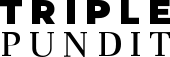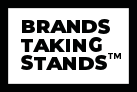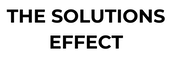By Rick Talavera
One of the most oft-overlooked tenets of the Information Age is making sure that information is easily accessible to people who need it most. Employees waste an estimated 15 to 25 percent of their time at work trying to locate information they need to do their job -- that equates to roughly six weeks of work. In our ever-evolving economy productivity is key, and wasting time trying to sort through computer clutter can push deadlines, create duplicate work and ultimately cost an employer money.
Not only is keeping your computer clean integral to maintaining peak productivity as an employee, it’s also key in ensuring that your computer can run at its most efficient, so you can focus your time and efforts on more pressing tasks.
We at SingleHop have come up with a three-week system to help bust any existing clutter on your computer and archive any files that may not be in use. This week-by-week process should freshen up your desktop in time for spring and jump-start your good organizational habits:
Week 1: Blueprint and organize
Map out and assign a folder organization structure onto your desktop that works for you based on how you use your computer. Are you a search-and-find fiend? Try organizing your folders into broad categories by topic so you know which folders to search through. Do you need access to certain files immediately, or share access to your files with other people? Try organizing your folder structure by date so they’re easier for you (or someone else) to browse. The key is to map your folders based on your needs - this will help ensure that you’ll continue to use this system in the future and prevent new clutter from forming.
Once you’ve got your folders set up, take all of your files -- and I mean all of them -- and organize them into your folder system. Start with your desktop and any items in your “downloads” folder, then work up to multimedia folders with photos, videos and documents in them.
Week 2: Prioritize the important stuff
So now that all of your files are sorted into their appropriate folders, the next step is to organize them by priority. Review your files folder-by-folder and place them into one of these three categories:
- Important: These files are documents that you access on a daily basis and will need to be stored onto your hard drive. Integral documents -- like proposals, current projects or programs currently in use can be flagged as important. Keep these folders on your hard drive, since you’ll need them to conduct day-to-day business.
- Archived: Archived files are files that are important to you but are not frequently accessed. Old photos, videos and past projects can all be archived and pulled up at a later date if they’re needed. Move anything archivable into a separate ‘Archived’ folder for now -- we’ll dive into where to put these permanently in a second.
- Delete: These are files that you won’t need again. Throw those files into a “delete” folder.
Week 3: Back up and delete
Take the files you placed in your “delete” folder and toss them in the recycling bin. That was easy, wasn’t it?
Remember how I said earlier that we’d get into what to do with your archived files? Let’s dive into digital archiving a bit:
Archived files have a tendency to get ‘lost’ easily -- either they become lost if your current computer crashes or they’re backed up onto an external hard drive that becomes physically lost or malfunctions after years of inactivity.
Because of this, our suggestion is to back up archived files in two separate formats -- one physical via an external hard drive and one digital. Many cloud hosting services will offer a hosted private cloud that will allow you to store your archived files and access them at any time. This not only safely stores your documents in a digital location, but also keeps your files conveniently available to you should you need to access them away from your work computer.
Once you’ve backed up your archived files both onto a cloud server and on an external hard drive, go ahead and toss the ‘archived’ folder on your computer to the recycling bin. This will free up extra memory on your computer and allow it to run faster.
And that’s it! Now that the extra bloat on your computer is gone, the last step is to keep with it, so new clutter doesn’t form. Make sure all new documents have a permanent home within your new folder structure so they don’t get lost in a document dead-zone. Assess your files every 2-3 months and re-archive anything you’re not immediately using. Remember, good habits take around 21 days to form, so the longer you stick with it, the easier it’ll become.
Image credits: 1) Flickr/bluepics 2) SingleHop
Rick Talavera is the VP of Engineering at SingleHop and the former CEO of eServer Space, Inc. At his time at eServer Space, Rick successfully led a team of software developers that supplied infrastructure and software optimizations for high traffic websites.
You can find Rick on Google+.
TriplePundit has published articles from over 1000 contributors. If you'd like to be a guest author, please get in touch!